Although Windows 7 is supported until 2020 and Windows 8 until 2023, Microsoft announced recently that these OSes will not be fully supported on platforms built around newer CPUs and/or SoCs (System on a Chip).
Having the choice is the essence of freedom...
Supporting older hardware with newer OS has also a cost that is certainly relatively important, maybe with the same order of magnitude than supporting newer hardware on older OSes. So MS is certainly a little hypocritical.
I used to develop kernel drivers for Windows and, at least up to Windows 8.1, the kernels for Desktop and Server systems are really the same ones.
This means that, for a given platform, drivers for the desktop and the server equivalent system are really the same ones too.
So, in case MS allows newer hardware to run older Server OSes but not the equivalent Desktop OSes, on the same platforms, it will clearly be a software limitation. That would also be a little hypocritical. One could argue that SoC-based platforms are not designed to run server-class systems. That is somewhat true, but one can expect SoC designed for Servers (maybe not with high-end graphics and Bluetooth, but yet with a similar architecture than the SoCs designed for desktops).
And if MS don't allow older server systems to run on newer hardware, we can expect more shifts toward some other OSes popular in the Servers rooms...
Moreover alternative to MS OSes may also gain some traction just because of this politics of theirs. RemixOS, ConsoleOS and PhoenixOS are ports of Android for PCs platforms, for instance. I've played a little with Android-x86 and I think that Android may become quite popular as a desktop OS. Especially if the drivers for the hardware are there so that the system can take advantage of most of the components in the platforms it operates. So especially if OEMs begin to support Android-on-the-PC.
Supporting older hardware with newer OS has also a cost that is certainly relatively important, maybe with the same order of magnitude than supporting newer hardware on older OSes. So MS is certainly a little hypocritical.
I used to develop kernel drivers for Windows and, at least up to Windows 8.1, the kernels for Desktop and Server systems are really the same ones.
This means that, for a given platform, drivers for the desktop and the server equivalent system are really the same ones too.
So, in case MS allows newer hardware to run older Server OSes but not the equivalent Desktop OSes, on the same platforms, it will clearly be a software limitation. That would also be a little hypocritical. One could argue that SoC-based platforms are not designed to run server-class systems. That is somewhat true, but one can expect SoC designed for Servers (maybe not with high-end graphics and Bluetooth, but yet with a similar architecture than the SoCs designed for desktops).
And if MS don't allow older server systems to run on newer hardware, we can expect more shifts toward some other OSes popular in the Servers rooms...
Moreover alternative to MS OSes may also gain some traction just because of this politics of theirs. RemixOS, ConsoleOS and PhoenixOS are ports of Android for PCs platforms, for instance. I've played a little with Android-x86 and I think that Android may become quite popular as a desktop OS. Especially if the drivers for the hardware are there so that the system can take advantage of most of the components in the platforms it operates. So especially if OEMs begin to support Android-on-the-PC.
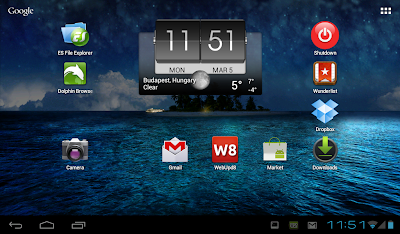
Now, MS seems to be aggressively wanting to push Windows 10 to as many devices as possible, including now computer identified as operating in SMBs.
And we can suspect that it is not only for quality or reducing cost of supporting the older software/OSes, since supporting older hardware on newer OS has a non negligible cost too.
Win10 embeds a lot of telemetry and other components designed to report some data and details to MS, said data and details having a real value in today's world.
Users may want to have more choices than what MS offers today.
An ecosystem seems to emerge, aiming at bringing more choice and control to Windows users. Among the first achievements in this ecosystem one can find some tools design to give more choice and control to users regarding the upgrade to Windows 10 on systems currently running Windows 7 and Windows 8, namely "I don't want Windows 10", "GWX Control Panel" and "Win10wiwi (Windows 10 When I Want It)". The last of these free tools is, as far as I could test, the easier to use and the most reliable for users who want to stick to their beloved Windows 7 (or Windows 8.1 for some).
Win10 embeds a lot of telemetry and other components designed to report some data and details to MS, said data and details having a real value in today's world.
Users may want to have more choices than what MS offers today.
An ecosystem seems to emerge, aiming at bringing more choice and control to Windows users. Among the first achievements in this ecosystem one can find some tools design to give more choice and control to users regarding the upgrade to Windows 10 on systems currently running Windows 7 and Windows 8, namely "I don't want Windows 10", "GWX Control Panel" and "Win10wiwi (Windows 10 When I Want It)". The last of these free tools is, as far as I could test, the easier to use and the most reliable for users who want to stick to their beloved Windows 7 (or Windows 8.1 for some).
Windows was good at giving its users more choices than OS X for instance and at allowing backward compatibility. It may loose some traction if it looses these aspects of its ecosystem.
Only the future will tell us what it will be(come) in the end...

 , click help
, click help
 and select Troubleshooting Information. The Troubleshooting Information tab will open.
and select Troubleshooting Information. The Troubleshooting Information tab will open.




